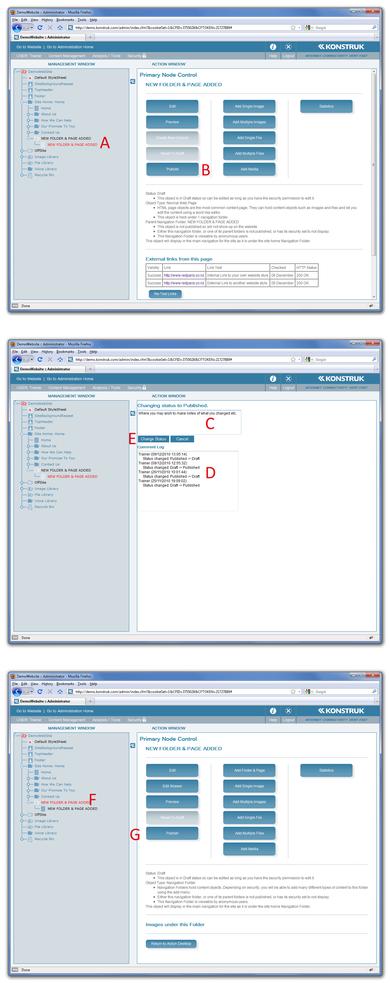 | Publishing a Page When you have finished with your page content and completed your SEO (refer to SEO on Page 30) you need to publish your page and folder for it to show up on your live website. - Select the page node
- Hit the Publish button
- The log box is so that you can makes notes on what you have changed if you desire.
- It is automatically time, date and user stamped, so you may not wish to make notes.
- Select "Change Status"
- Select the folder node
- Hit the Publish button. The folder will turn blue
- NB/ you must also make sure that all images, movies, files etc are also published
- TIP/ once you are happy, log out of your website administration and view your website as if you were a client (ensure there is no "ADMIN" button top left) and double check what you have done is showing correctly.
Publishing a Version Page Follow the same procedure as above. Step E will now have an extra button ... "Publish and Swap to Live". Select this to change your draft version across to the live site. - TIP/ if you discover that you have swapped a version across too early, simply right click on the older version showing underneath in the tree and select the "swap version to live" option.
|


