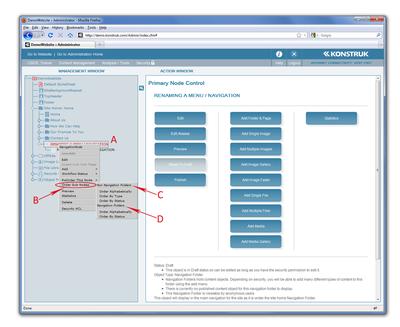In this section we will show you how to manipulate the navigation of your website so that it can keep up with changing conditions of your business.
You know how to add a folder and page so that you have new menu navigation, so now you may need to do any of the functions below.
Remember when you have initially created your folder and page you were creating your URL information. This will follow with the folder, no matter what you rename it or where you shift it to. This way there is no need to delete and re-create - you can just shift it. The folder and page that you initially created will also keep any links that you may have had in that page and they cannot be broken.
To rename the menu of your website please see Understanding the Folder Functionality, item D.
Re-ordering the Menu / Navigation of your website
There will be times that you wish to change the order of the menu in your tree. This is especially used when you have created a new folder or page and it has appeared at the bottom of the administration tree and thus you need to shift it to the correct position.
Organising the nodes of your administration treeSometimes you may wish to re-order sub nodes. These can be either folders, images, files etc, that you wish to have displayed in a specific way. Mostly you will use this when you have a lot of images that you have named and wish them to be displayed in an alphabetical or numerical fashion as per what they were named on your computer.
|