Simple Table Manipulation |  |
Now that your table is inserted into the page you need to think of every cell as a separate table data cell of information.
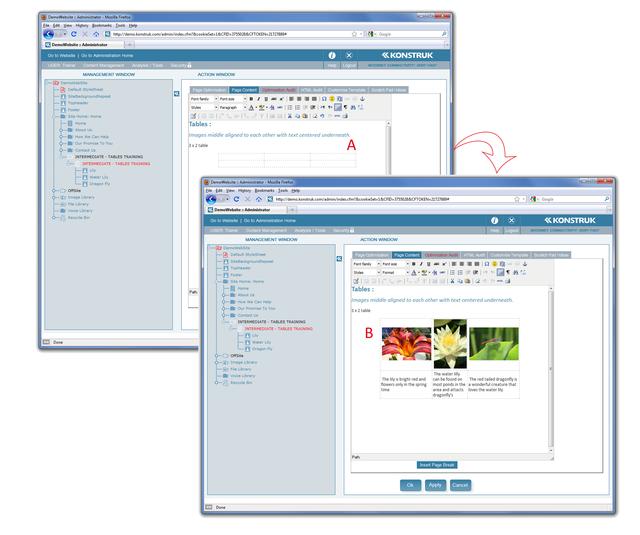
Inserting images or text into your table
- Select each individual cell and insert your images as you would normally via right clicking on the image in your administration tree. Or you can place your cursor in the table data cell and type as normal.
- NB/ every cell has a space defaulted in it, before inserting your image or words you may wish to delete or backspace that default space to ensure it all lines up.
- The defaulted format for all tables is left aligned vertically and middle aligned horizontally.
Changing the alignment of a cell
In this example we wish to have the images middle aligned to each other and the words to be center aligned within the cell but top aligned with the other words in the row. Therefore we need to alter the default of the row with the words on it.
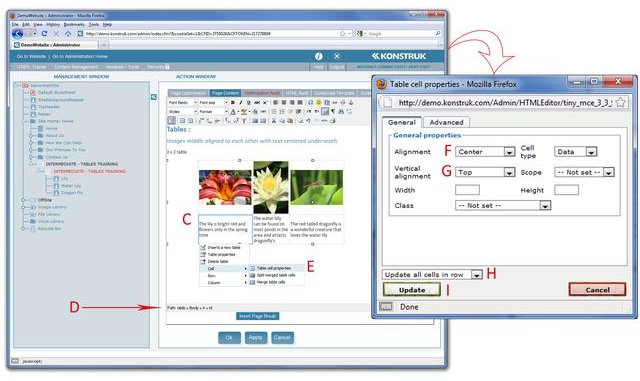
- Place your cursor in the first table data cell of the row you wish to change
- Read at the path at the bottom of the page
PATH: table > tbody > tr > td
Table = the entire table
tbody = contents of the table
tr = table row
td = table data
When making changes to the contents within a table row, column or the entire column we always select td via this path ... you will see a blue box around the table data cell that your cursor was in once you have clicked on the td within the path.
- Hover your mouse over the highlighted cell and right click. In the roll out, hover over Cell and then select Table Cell Properties
The pop up box is where we are going to play with the alignment of the contents.
- Alignment - drop this down and change to Center
- Vertical Alignment - drop this down and change to Top
- By default the pop up box says “Update Current Cell”, drop this down and change to Update all cells in row.
- Select Update
The best way to learn is trial and error - we recommend that you simply have a go and see what happens when playing with the Table cell properties of a table date cell (td).



