Inserting forms into your website |  |
Remember there is a similar mantra to the Image creation with forms.
1. Create
2. Publish
3. Insert
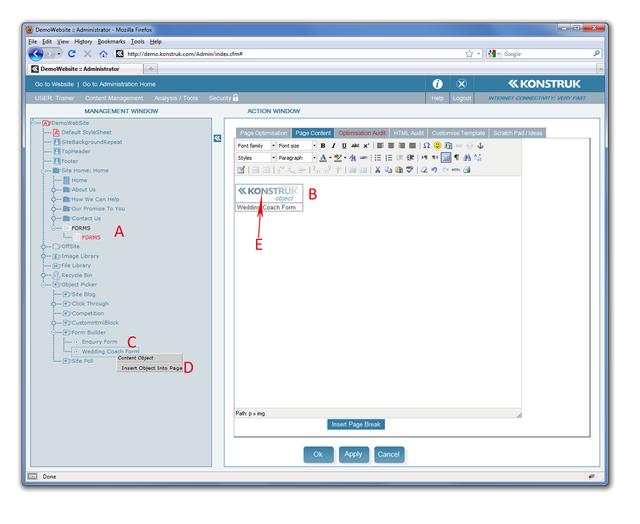
- To insert your form, return to the Administration Tree, locate or create the page that you wish your form to appear in and edit the Page Content Tab of that page.
- Place your cursor in the page where you wish to have your form appear. There may be instances where you wish your form to be inside a table, then ensure you have your cursor in the right spot to stop hassles at a later stage
- Open up the Object Picker at the very bottom of the Administration Tree, find the Form Builder folder and then right click on the specific form your are after
- Select the Insert Object Into Page
- You will see a Konstruk Object ID appear in the page that has the name of your form underneath it.
To see the form you need to go to the Draft View of the website, don’t forget to have Draft View On.


